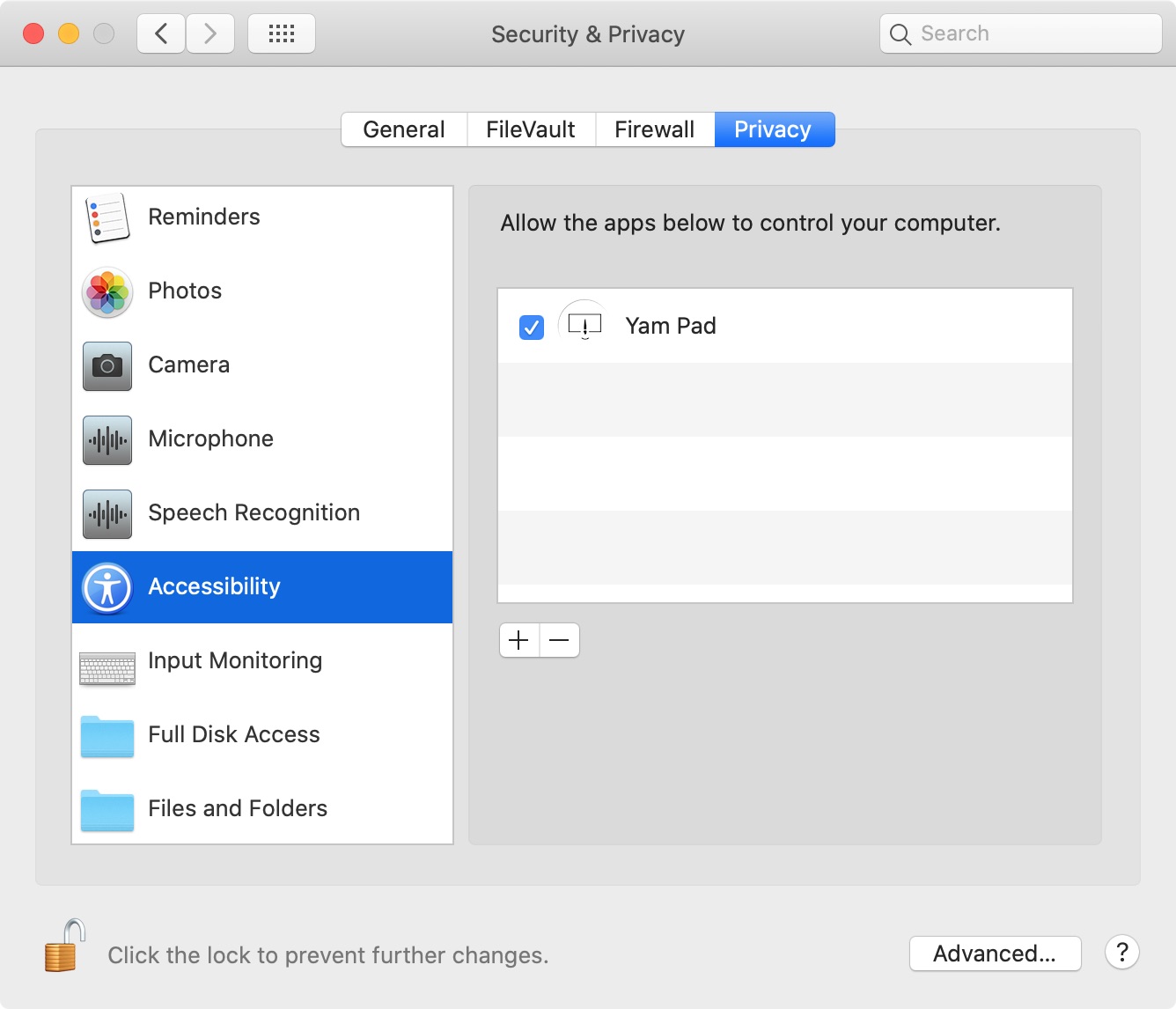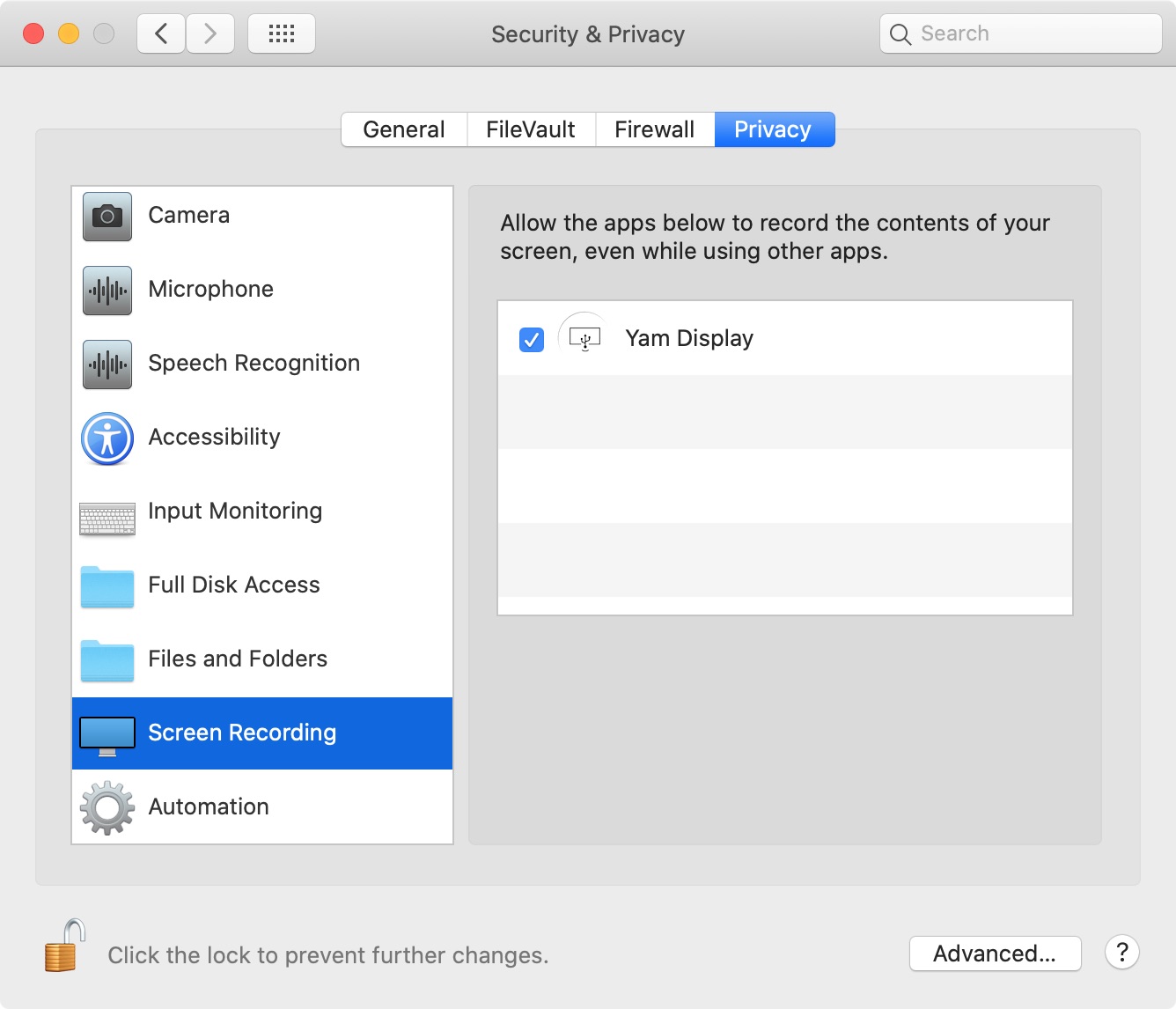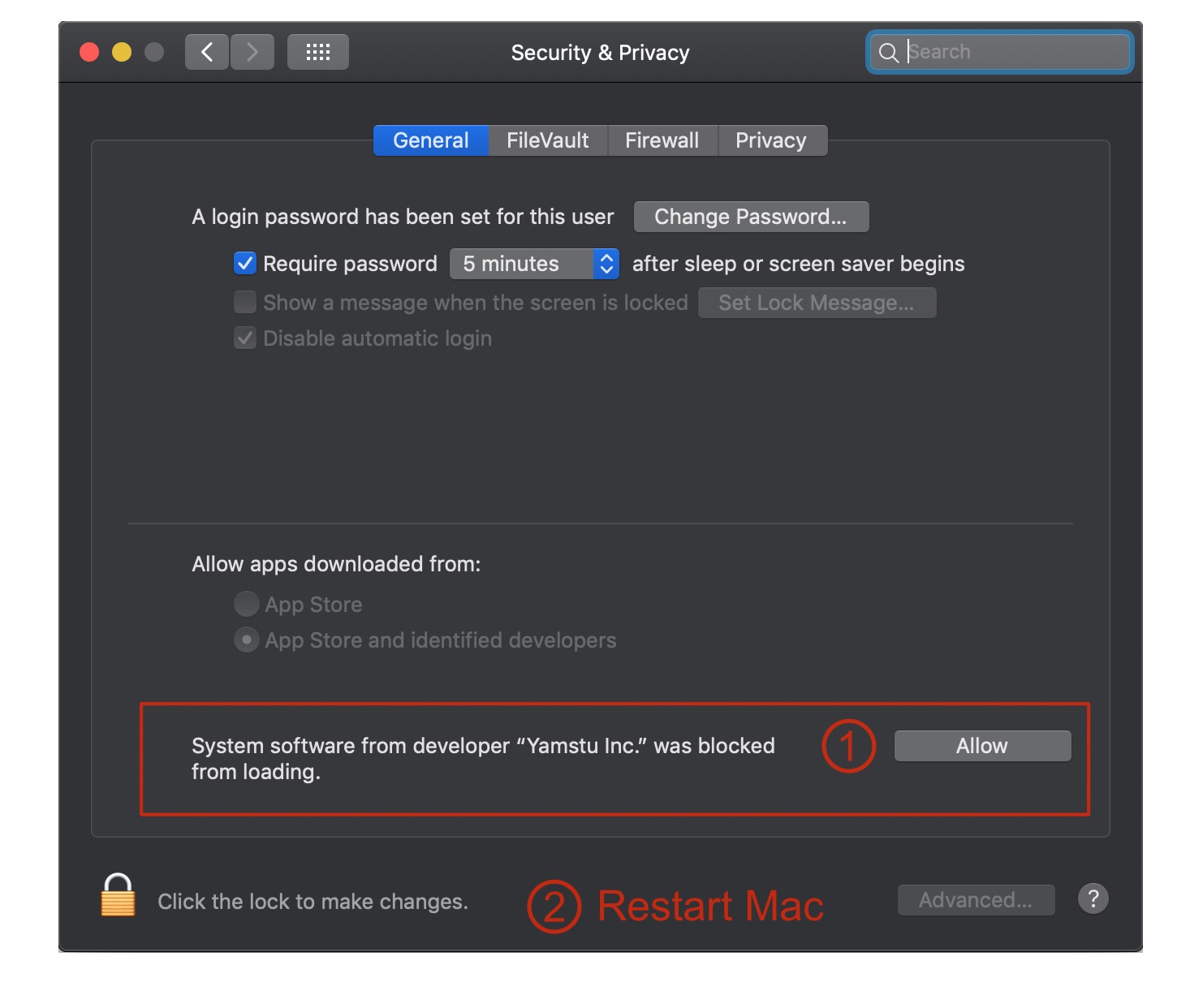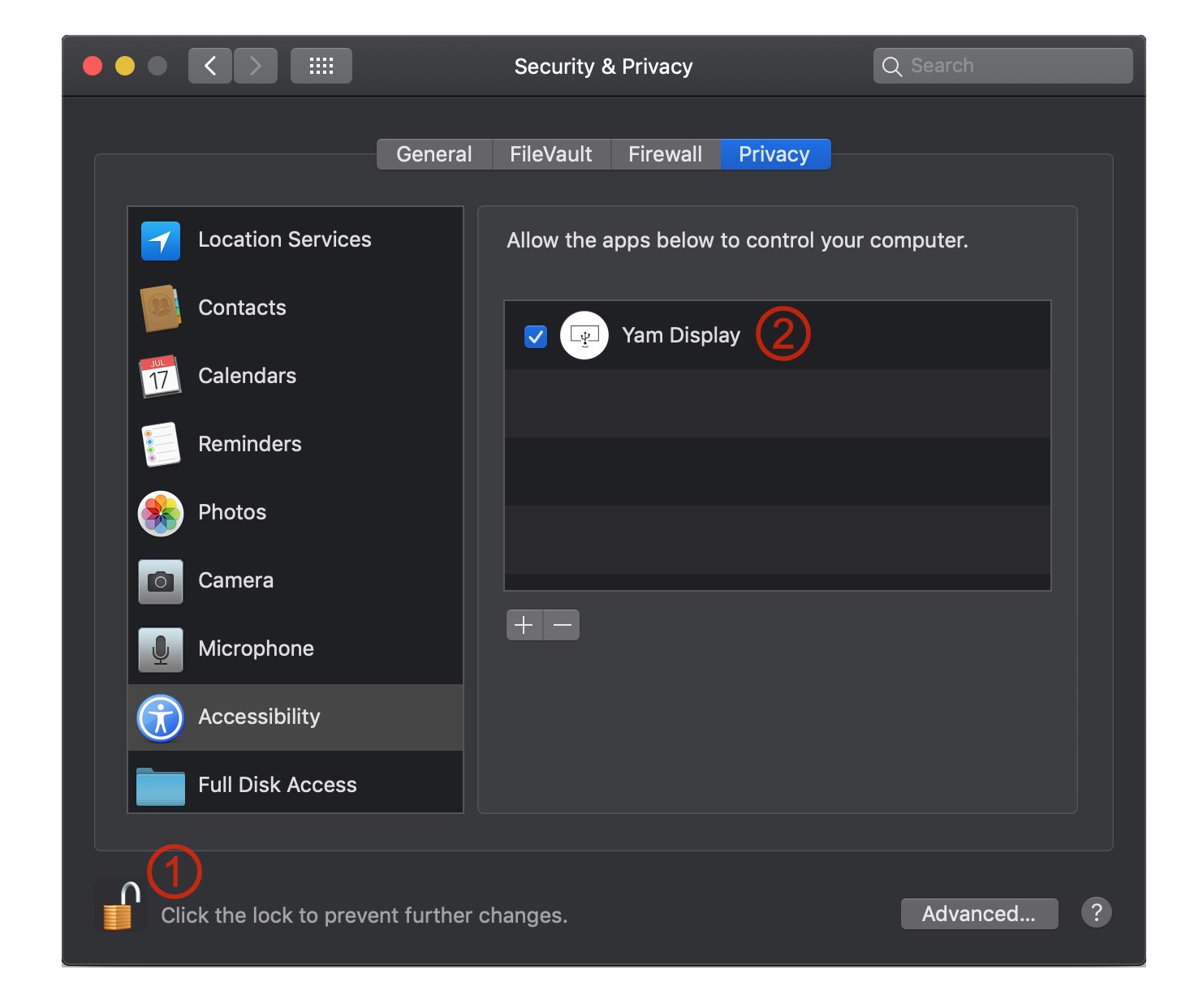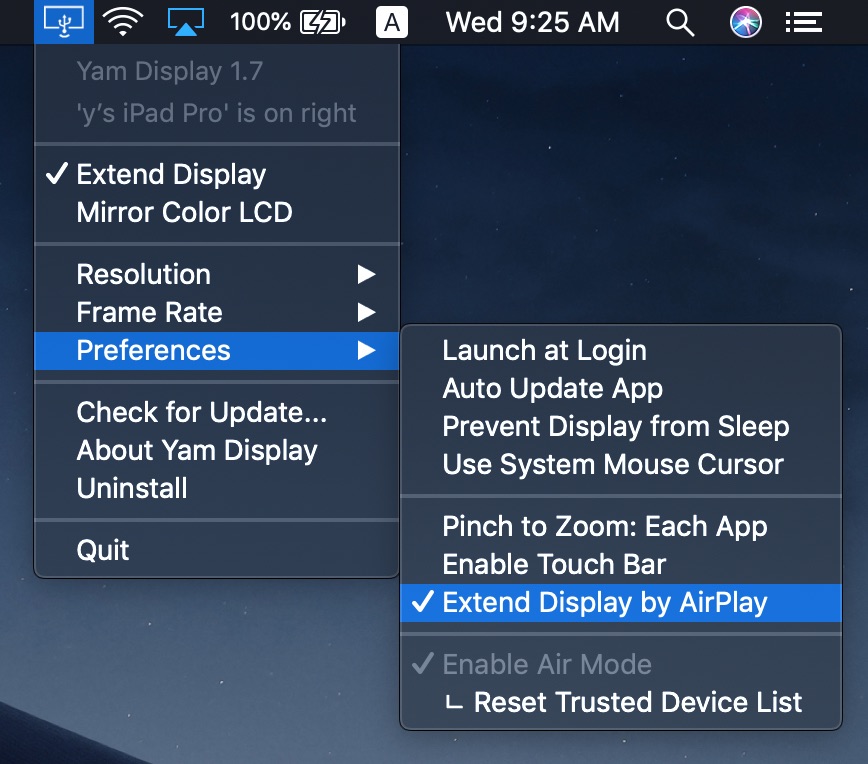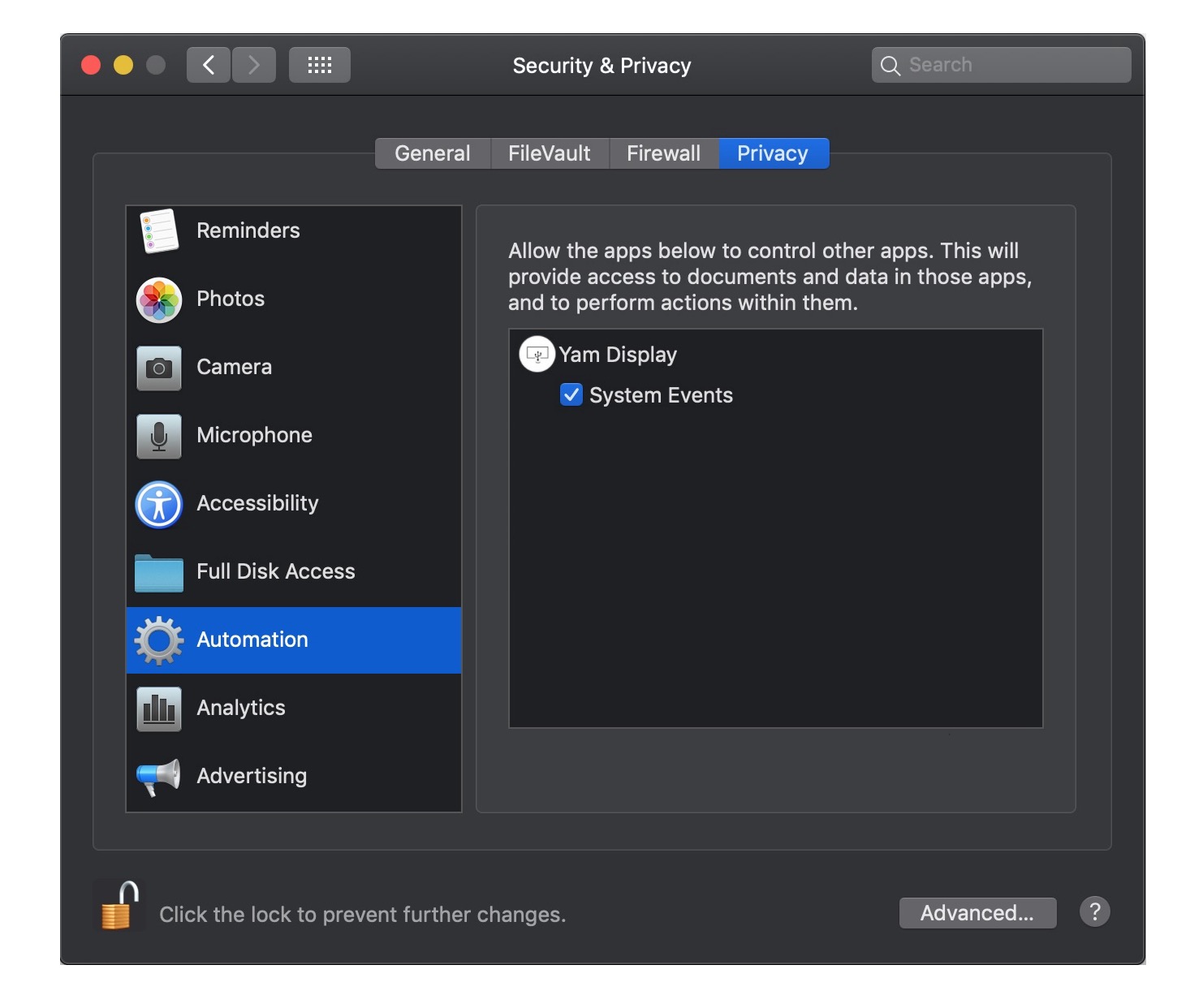Permission for Screen Recording
macOS Catalina requires permission from the user for screen recording. Yam Pad records the screen of a Mac only to display it on an iOS device. Please allow screen recording in > System Preferences > Security & Privacy > Privacy and restart Yam Pad.
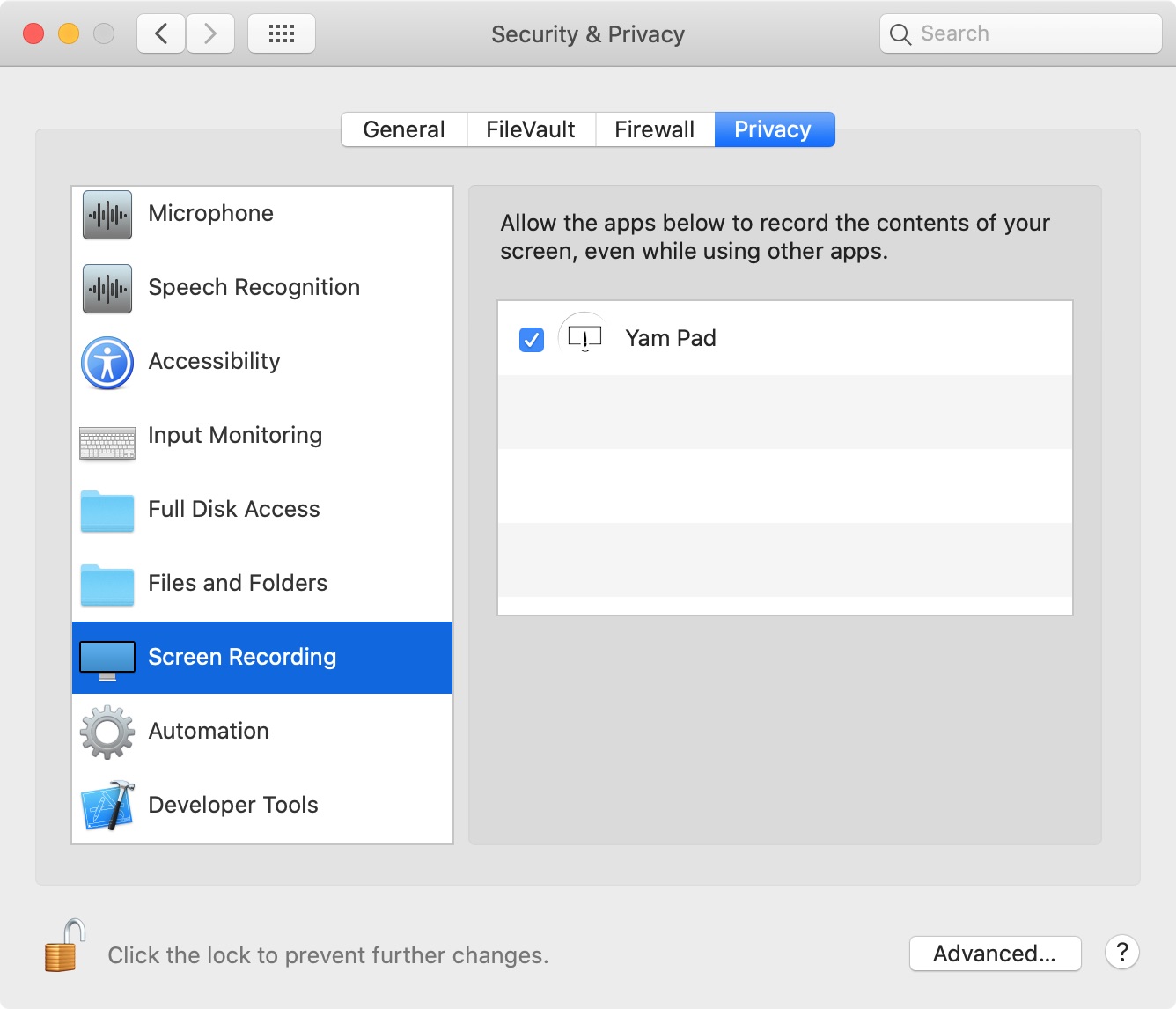
Permission for Accessibility
For drawing with Apple Pencil or touch gestures to work, explicit allowance for Accessibility in > System Preferences > Security & Privacy > Privacy is required: